Creating and Managing Invitations in Eskuad: Building Your Team.
In Eskuad, you can easily build and manage your team by sending invitations to new members. Here's a step-by-step guide on how to create and manage invitations:
Accessing the Invitations
- Navigate to People: Start by clicking on the "People" button in the navigation bar on the left. Here, you can view the current members of your organization and access tabs for squads and invitations.
Creating Invitations
- At the top of the "People" screen, click the "Invite" button.
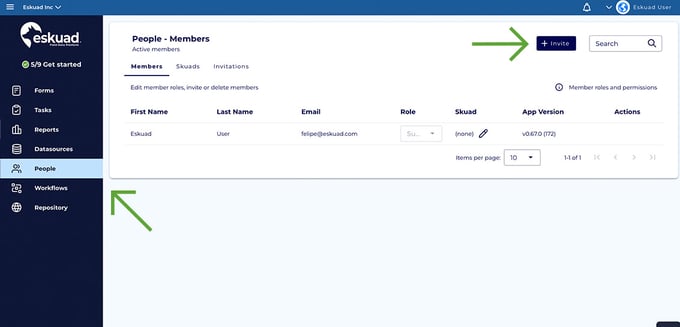
- Enter Invitation Details:
- Email: Enter the email address of the person you wish to invite.
- Role: Choose their role in the organization from the available options.
- For more information on roles, see "Member roles and permissions" above Actions on this screen, or see the Roles page.
- Skuad Assignment: If you want the person you are inviting to be part of a specific skuad, select an existing skuad from the list. You can also create a new skuad from this screen.
- Send the Invitation: After entering the required information, click the "Send" button. The invitation will be sent as an email to the recipient.
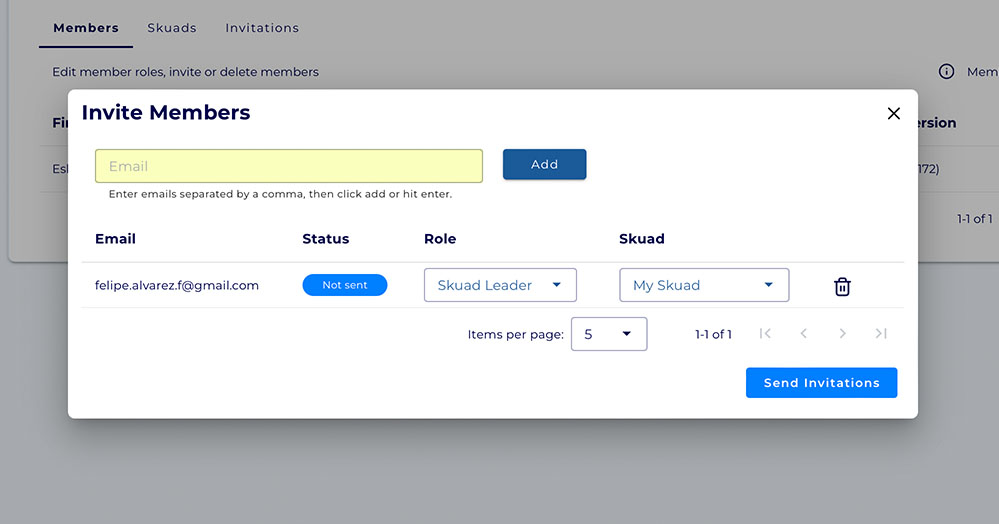
Accepting Invitations
- Web: To accept the invitation, simply click on the "web" button.
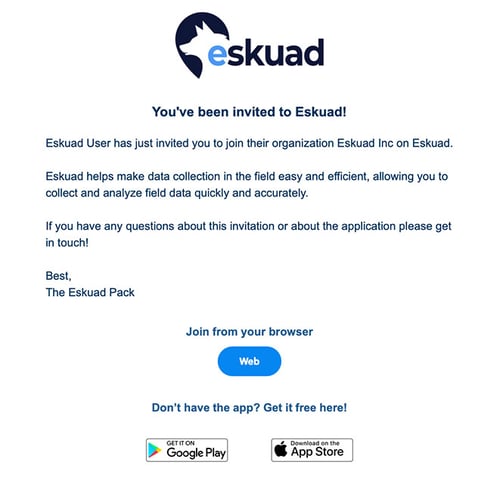
- If you have previously created an Eskuad account, you will be redirected either to the sign-in page (if you are signed out) or to the Forms tab of your new organization (if you are signed in). Once you are in your Eskuad account, you can confirm you are added to the organization by checking the organization name in the top left.
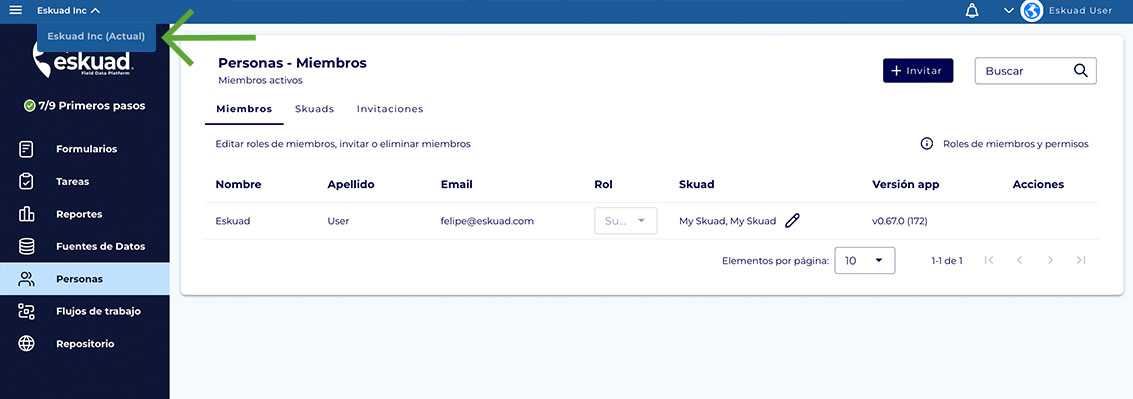
-
- If you do not have an Eskuad account, you will be taken to the sign-up page, where you can create your account.
- Mobile: If you opened the invitation on a mobile device, to accept the invitation, you will also click on the "web" button. This will open a new window where you will be prompted to sign into your Eskuad account. Once you sign in, you will automatically be added to the organization.
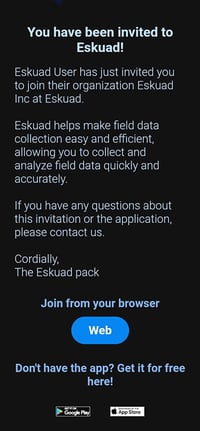
Tracking Invitation Status
- Invitations Tab: To track the status of your invitations, navigate to the "Invitations" tab within the "People" section.
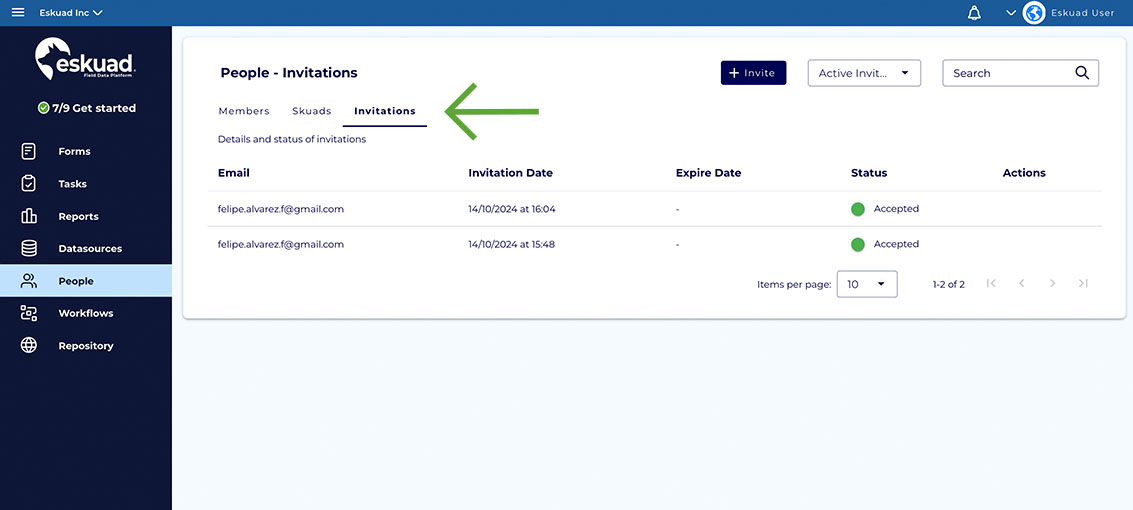
By following these steps, you can effectively create and manage invitations to build your team in Eskuad. Invitations make it easy to onboard new members and assign them to the appropriate roles and squads within your organization.
If you have any specific questions or need further assistance with creating and managing invitations in Eskuad, please feel free to ask. We're here to help you with your team management tasks.